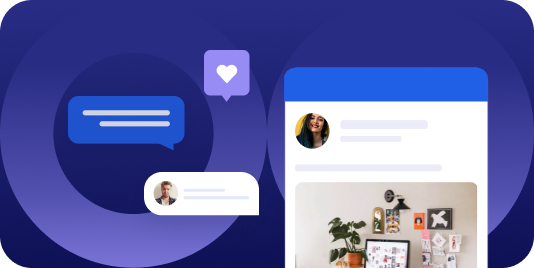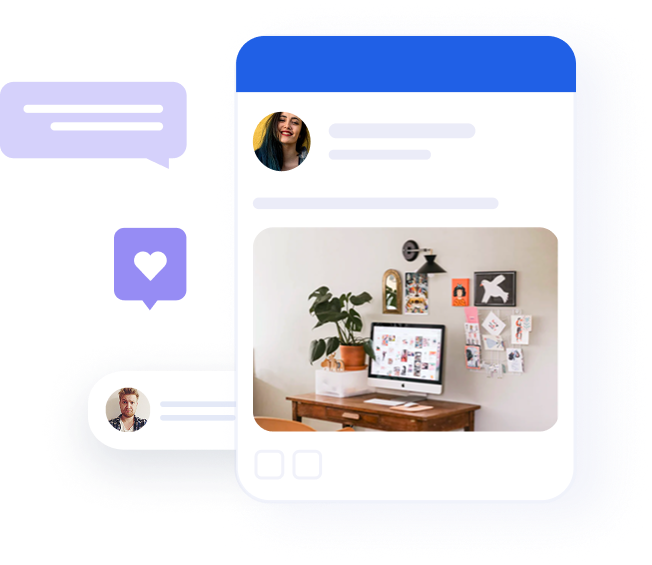The complete guide to LinkedIn events

Table of contents
Stating that now is a tough time to be planning events would be a wild understatement. Stay-at-home orders and social distancing guidelines have been adopted nearly everywhere to slow the spread of the COVID-19 virus. But the need to communicate, collaborate, and network persists.
In a survey of more than a thousand mid-level and senior marketers taken last year, 41% listed live events as “the most critical marketing channel” for their business objectives. With conventions and conferences on hold, marketers are looking for tools to help them explore digital alternatives.
We’ve all had to adapt to a new reality, but buying, selling, and hiring still needs to happen. If you go dark on your audience now there’s no guarantee they’ll be waiting for you when you return.
Whether involved in essential operations or just trying to get through these challenging times, businesses still need to plan and host events. The main difference is that these gatherings take place in online or virtual spaces. LinkedIn, the world’s largest professional network, had no choice but to push out a feature previously in beta – LinkedIn Events.
For many businesses, LinkedIn is the busiest hub of activity involving people they most want to reach. How can LinkedIn Events help you connect with them? And why is LinkedIn Events about to become one of the most used features of the platform to connect with business decision makers?
What are LinkedIn events?
LinkedIn Events is Microsoft’s (much anticipated) professional answer to Facebook Events. For Microsoft, it is also serves a second purpose, which is a way to reduce LinkedIn users’ dependence on third-party tools like Meetup to invite their LinkedIn followers to virtual or in-person events.
If you’ve ever hosted a Facebook event, you should feel right at home with LinkedIn events. When you create a LinkedIn Event you become that event’s organizer. As such, you can specify the details of the event and invite attendees. LinkedIn Events can be private or open to anyone. With your permission, attendees can send out event invites to their own LinkedIn connections. Attendees can connect and converse with each other in the event feed. This engagement channel can potentially be an invaluable tool in networking and community-building.
What LinkedIn Events does not provide is a digital venue to host the event itself. Once the day and the hour of your event arrives it’s up to you to provide the venue. So if you’ve got a virtual job fair scheduled? You’ll have to direct all attendees to a Zoom call or something equivalent. While Microsoft has additional features and integrations planned that may change this in the near future, for now LinkedIn Events is all about promoting and organizing the lead-up to the event itself.
Who can use LinkedIn events?
Though first launched last October, LinkedIn Events has been in a beta testing phase until just recently, available only to certain select brands and pages. Due mainly to the skyrocketing demand for better work-from-home tools, it was released for general use early, along with a number of other LinkedIn features (such as LinkedIn Live). Any LinkedIn page owner can now create a LinkedIn Event, and anyone with a LinkedIn profile can mark themselves as an attendee.
A LinkedIn Event organizer either be an individual profile or a company; page admins can create events for company pages. In addition to creating and describing the event, the organizer can adjust the event’s privacy settings, send out invitations, provide permission for other attendees to send invites, rescind invitations, and remove attendees. The organizer cannot be changed once the event has been created.
Attendees can view the complete list of LinkedIn members who have accepted invitations to the event. They can then invite them to connect if they so wish. Attendees can also start conversations and post media to the event feed.
Recommended for further reading
Why use LinkedIn events?
Using LinkedIn Events doesn’t require a lot of justification. The platform is widely used by B2B professionals, the feature is free to use, and if you’re organizing a virtual event every channel that can reach potential attendees is worth utilizing. LinkedIn Events taps you right into a business-oriented target audience, putting you in touch with the relevant crowd to invite to a webinar, virtual conference, or summit.
With more than 63 million LinkedIn users who occupy decision-making positions within their organization, it’s no wonder that LinkedIn is the number one B2B marketing channel. It is also the top social media platform for B2B lead generation by far. Event notifications native to the platform are far more likely to draw the notice of professionals scrolling through LinkedIn compared to, say, links to Meetup or Eventbrite.
The best reason to use LinkedIn Events is the increased likelihood of engagement you’ll get from having these notifications attracting the attention of your followers. Since the event itself doesn’t have to be held on LinkedIn, you’re not locking yourself into anything by organizing and promoting an event through LinkedIn Events. When you’ve got a no-strings-attached messaging channel that can put your event information in front of the eyeballs of real B2B decision-makers, why wouldn’t you use it?
How to create and manage your LinkedIn event
It’s easy to create a LinkedIn Event from the LinkedIn desktop site or mobile app. If you are trying to create an event for a company page, you need to have page admin privileges.
Note that all admins of a page will have access to page event management even if they are not attending. Admins who are attending the event will also have access to the event feed content, and get notified about requests to join a private event and posts made by attendees.
- Click on the Home icon (desktop) or your profile picture (mobile).
- On the menu panel that appears, select the + icon next to “Events.”
- A pop-up window will appear. Enter your event details and click or tap “Create.”
- You’ll be redirected to the event page.
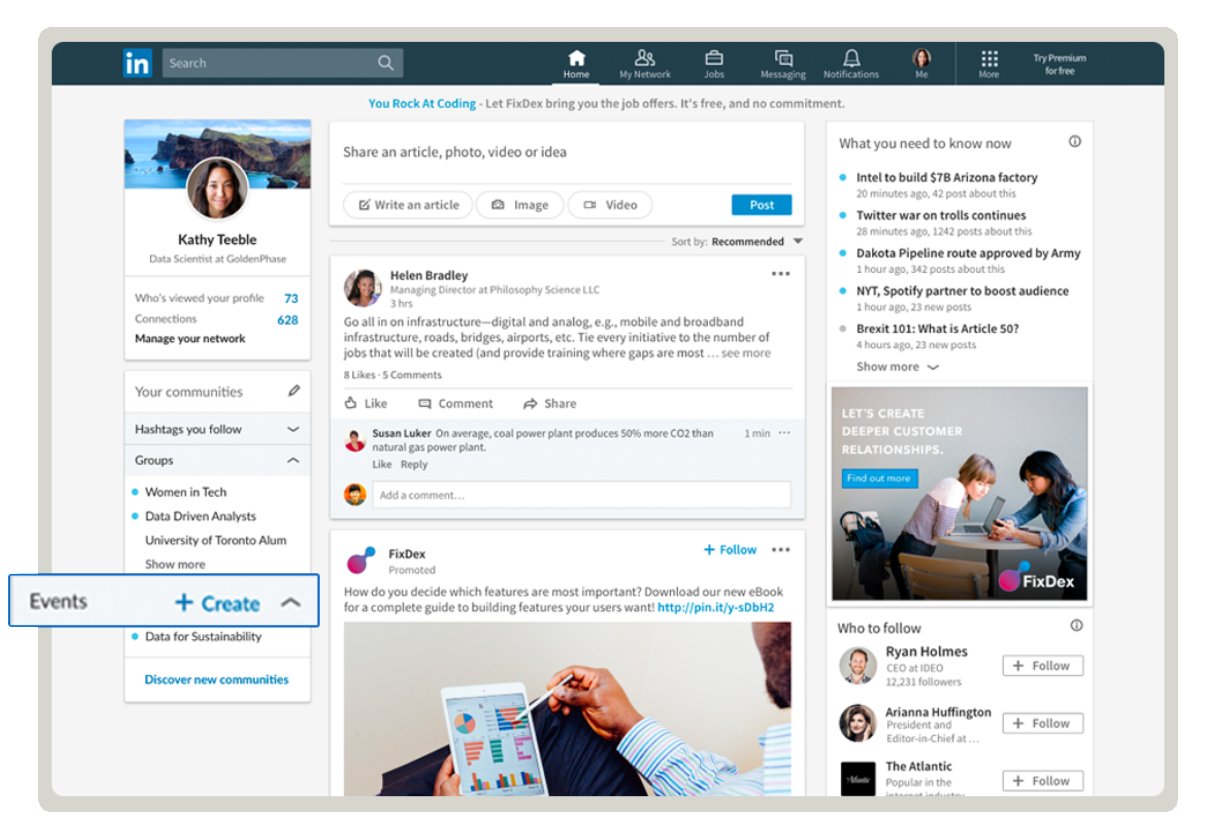
Editable LinkedIn event information includes:
- Event name
- Logo (400 x 400 pixels)
- Banner image (1,776 x 444 pixels)
- Location
- Venue
- Scheduled date, time, and time zone
- Description
- An external URL
Note that you can change the event details after it has been created.
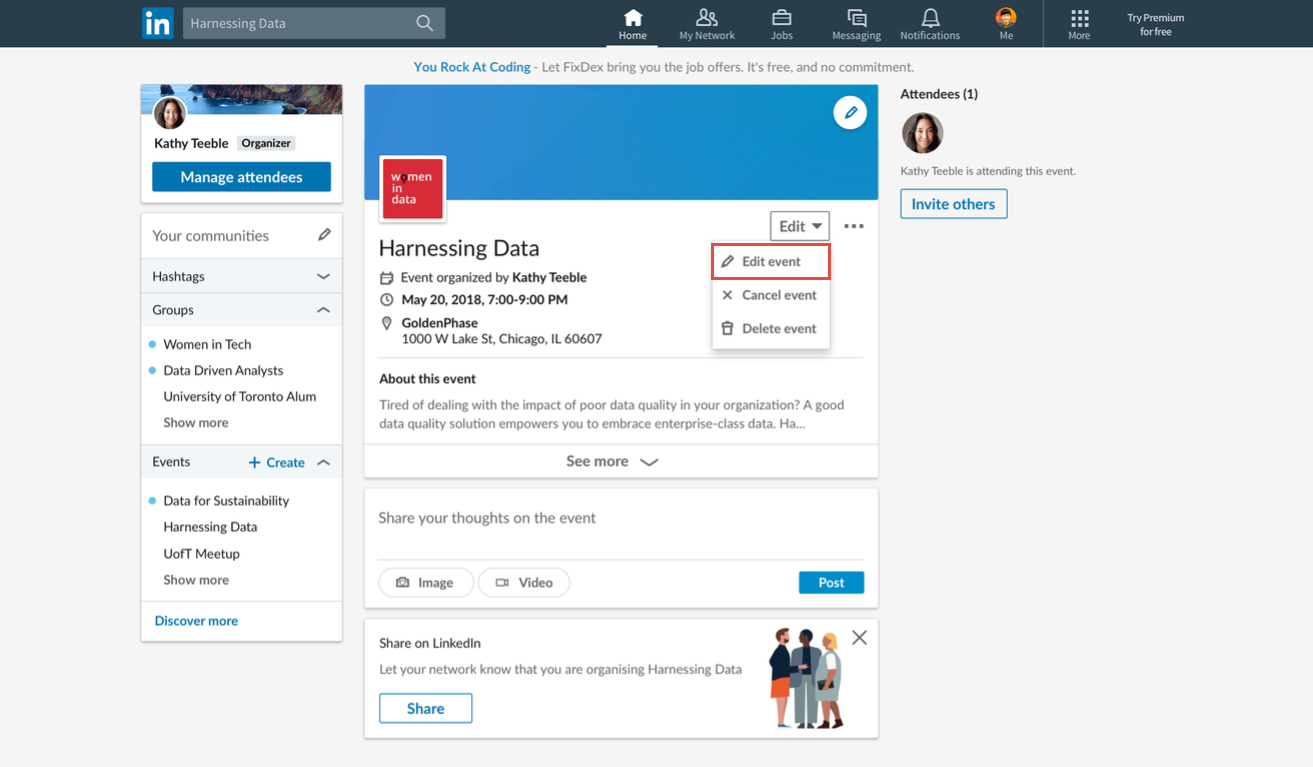
To manage your event’s details:
- Find “Events” on the menu panel and open the drop-down menu.
- Select the name of the event you want to edit.
- The event page will load. On a desktop, click the “Edit” button at the top of the page. On mobile, tap “Manage Event.”
- A drop-down menu will appear. Select “Edit Event.”
Remember to save your changes, and your attendees will receive an automatic notification if you change the date, time, or location of the event.
The organizer also decides whether the event is public or private.
Public events:
- It can be found by any LinkedIn member who searches for it by name.
- If your invitees share the event on their feeds, their connections can register to attend.
- Anyone accessing the event page can mark themselves as attending, share the event on their feed, or invite their connections to attend.
It’s worth remembering that, as mentioned above, attendees have full access to the list of attendees. This can be an issue if your public event attracts unwanted attention.
Private events:
- LinkedIn members who have been invited or given a specific event URL can only access the event page.
- The organizer must approve requests to attend sent through the event page.
Organizers can send out event invitations, and when creating the event you can decide whether or not to allow attendees to invite their connections. If you grant them this ability for an event set to private, you won’t need to approve those requests.
To send out invitations:
- Navigate to the event page.
- Select “Invite.”
- Select the connections you wish to invite. You can search for specific names.
- Tap or click “Invite,” which will appear with the total number of new invitations you are sending out.
Organizers can also remove attendees and cancel invitations. These actions cannot be undone, so proceed with caution:
- Navigate to the event page.
- Select “Manage Attendees.” (On mobile, you will have to tap “Manage Event” first.)
- On the desktop, click the “Attending” tab. A list of attendees will appear. You can click “Remove” next to an attendees name to remove them. A pop-up window will ask you to confirm the removal. On mobile, the tab is titled “Confirmed,” and you have to open up the “…” menu next to the attendee’s name to select “Remove.”
- To withdraw an invitation, you would instead select the “Invited” tab and click or tap “Withdraw” next to the invitee’s name.
- The “Requested” tab allows you to approve or deny pending requests to attend.
Known issues and challenges
It must be remembered that LinkedIn Events is still in beta and has been released early due to the current extraordinary circumstances. Microsoft has been entirely upfront about the fact that it is not product ready and still has some limitations and apparent bugs.
However, the biggest issue we can find with LinkedIn Events is that it lacks proper integration with LinkedIn Live, the platform’s new video streaming service. That means that if you’re hosting a livestream, webinar, or video presentation, you still can’t easily hold the event on LinkedIn, even though it theoretically has the capability. Because of the lack of integration, you’re still stuck using offsite, third-party tools like YouTube Live or—wait for it—Zoom.
We’re sure that eventually, LinkedIn Events and LinkedIn Live will play very nicely together. At the time of writing, they’re not there yet.
Success with LinkedIn events
Microsoft isn’t revolutionizing virtual event planning with LinkedIn Events but is simply making a feature that’s familiar and widely used on other social media platforms available on LinkedIn. In doing so, they’re giving B2B marketers a powerful tool that can help with content marketing, brand development, and influential reach in a space that’s already rich with B2B networking and lead-finding potential.
Event planners and marketers have been waiting for LinkedIn Events for a long time, and while a global pandemic might be the worst possible reason to get to open this present early, that’s no reason not to start making use of it. Just keep in mind it’s still only a public beta, so it’s missing some critical features and integrations. In addition, don’t be surprised if you are faced with some minor technical issues with event page management.
Despite the rough edges, LinkedIn Events is nevertheless ready to join your arsenal of event promotion channels. With some tweaking, it can already serve as an important channel for reaching and engaging potential attendees before and during the virtual events you’re cooking up under lockdown.