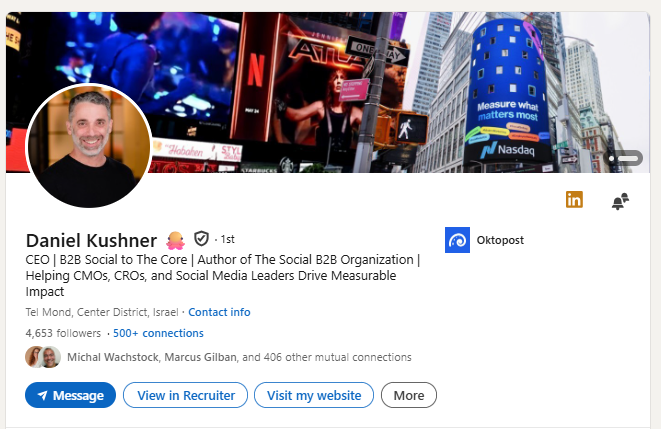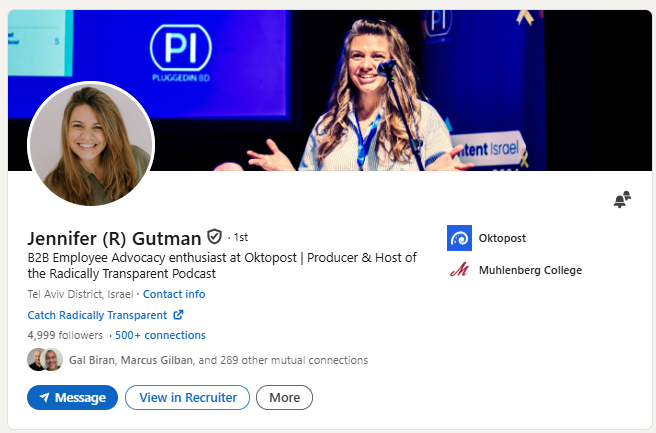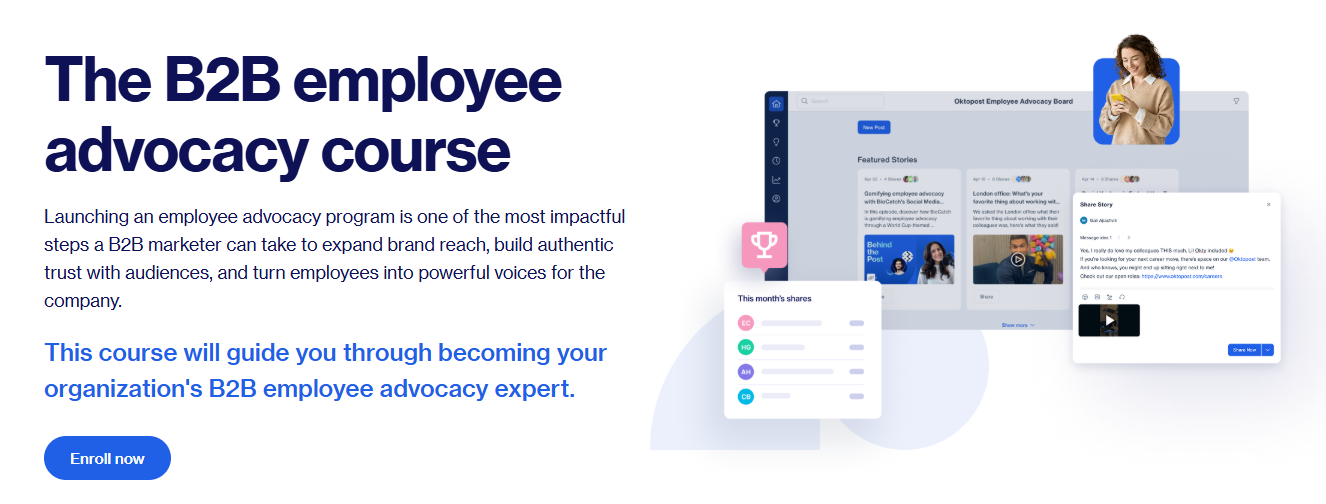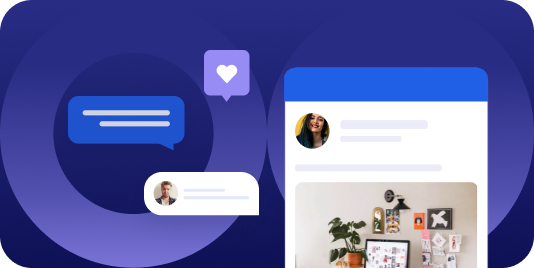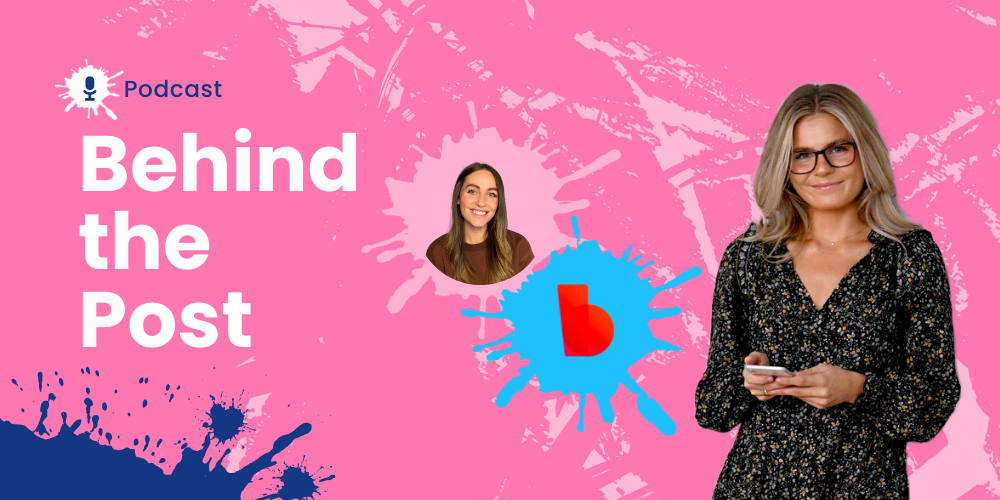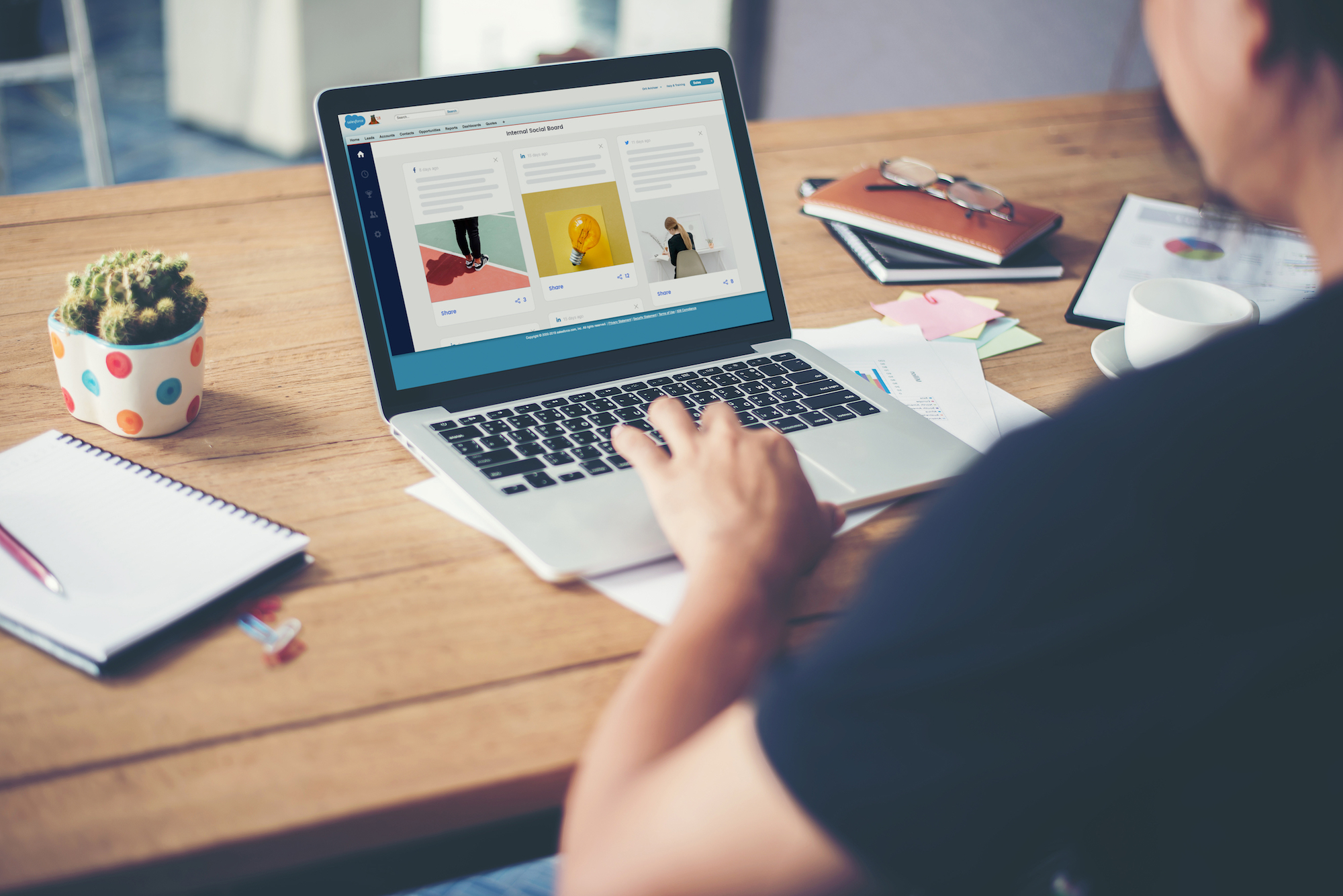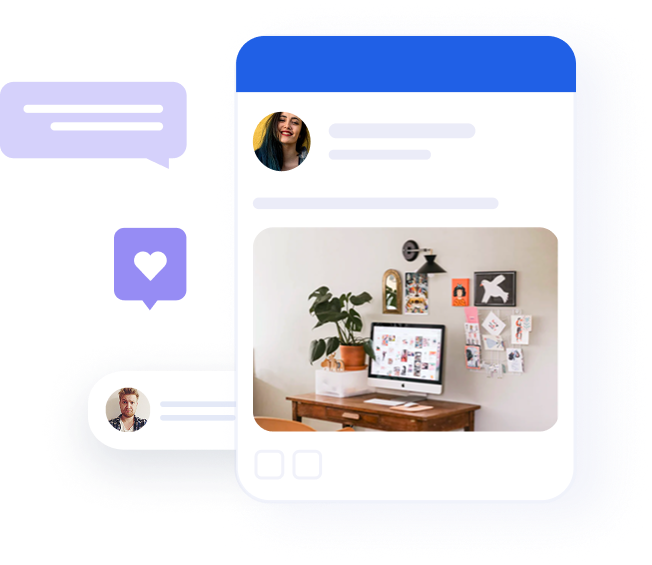10 ways to improve your LinkedIn profile in 10 minutes
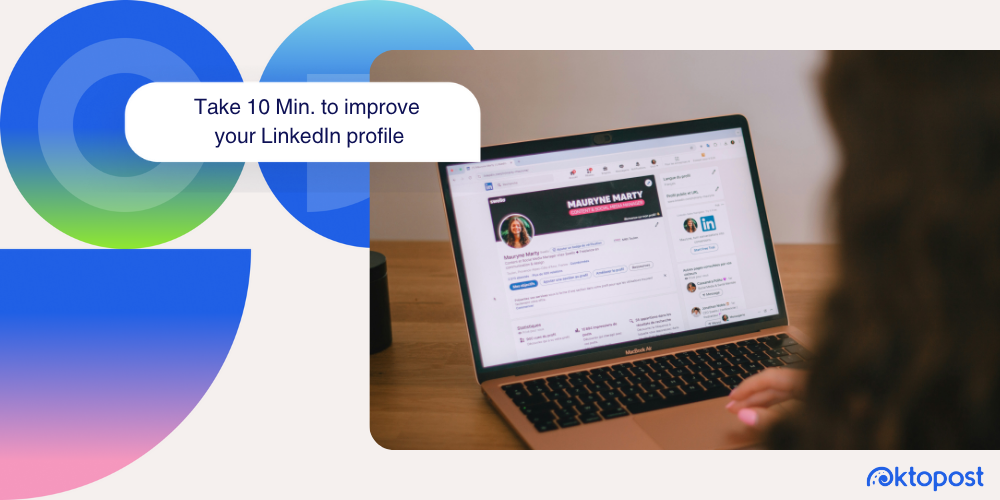
Table of contents
Why optimizing your LinkedIn profile matters in B2B
LinkedIn is one of the most valuable resources in 2025 for professionals seeking to sell online, establish themselves as thought leaders, and connect with like-minded professionals.
However, if your LinkedIn profile isn’t optimized for your goals, it might be holding you back from doing just that.
Potential B2B contacts may already be receiving numerous LinkedIn requests every single week. Will your profile stand out among them?
If you want to make the most out of LinkedIn, you need to start by optimizing your profile.
In this blog, we’ll explain how to improve your LinkedIn profile and get more out of this channel.
Keep in mind that your profile should be set to “public” to maximize your visibility.
Step-by-Step: How to edit your LinkedIn profile
Editing your LinkedIn profile is a simple process. Once you connect to LinkedIn, navigate to your profile, and click the little pencil located at the upper right-hand corner of your profile summary.
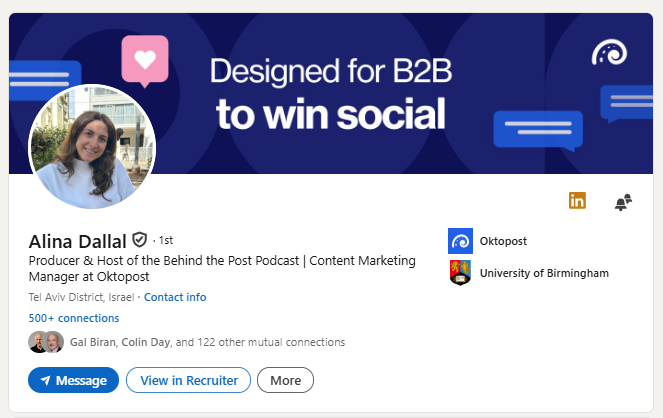
From here, you can update everything in your summary section.
Updating your LinkedIn profile is straightforward: Most sections that you can edit have a little pencil in the upper-right corner of the section.
Recommended for further reading
10 proven tips to make your LinkedIn profile stand out
1. The power of visuals: Your profile photo
As with any social network, the profile picture is one of the most important elements of your LinkedIn presence. A face to attach to your name will make your profile more dynamic and engaging than just the blank default profile picture. In most cases, this is a sign that the user isn’t active on LinkedIn and, therefore, isn’t worth contacting.
An ideal LinkedIn profile picture should be at least 400×400. It’s a good idea to use something more professional than you use on your Facebook, Instagram, or Twitter account.
Look at the profile photos of those in your company and industry: are they in color? Do people opt for black and white? The key is to appear professional while also being approachable. If you’re in sales, for example, you might have a LinkedIn profile photo that shows you in a nice shirt where you’re smiling.
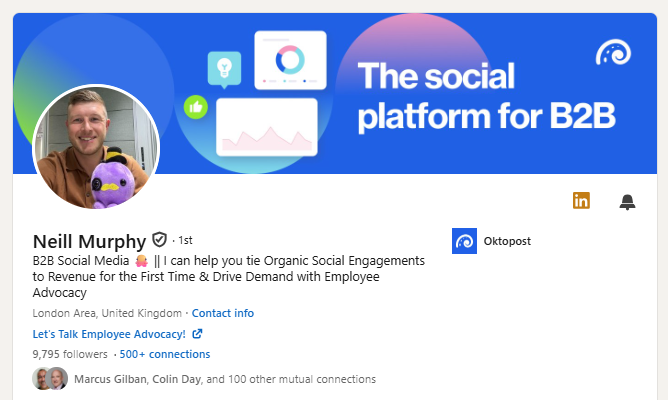
The best LinkedIn profile pictures often show you clearly, with good lighting and a calm background. Julia has blurred her background so she’s in clear focus, looking natural and composed.
If you work in the tech industry, your profile photo might be more casual. For example, it’s not uncommon to post a profile photo in your company’s t-shirt.
Those in a creative field get more leeway, too – you can typically dial down the ultra-professionalism and let your creativity show.
For example, our own Orly Shirit, Director of Product at Oktopost, uses a great profile photo with a warm smile and great lighting.
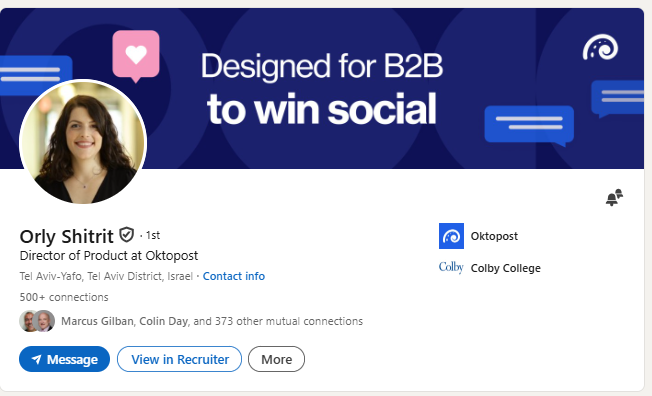
For more excellent LinkedIn profile picture examples to inspire your own, LinkedIn’s website offers ideas on how to take professional photos for your profile.
Oktopost Pro Tip: Consider your profile photo as someone’s first impression of you. You never get a second chance to make a great first impression. Make it count!
2. Create a custom LinkedIn URL
One easy way to make your LinkedIn profile more visible is to make the profile URL the same as your first and last name. Fortunately, LinkedIn makes it easy to change the URL of your profile by clicking the “Edit public profile and URL” button in the upper-right corner.
Ideally, you’d want your first and last name as your vanity URL. If you have a more common name, or it’s taken, try a few different formats. Use dashes and underscores to get a clean URL.
Oktopost Pro Tip: It’s helpful when your LinkedIn URL is memorable!
3. The power of visuals: Cover photos
Like Facebook and other social media platforms, LinkedIn also provides the space for a cover photo behind your profile picture.
LinkedIn recommends a size of 1584 x 396 for the background or cover image, which has a 4:1 ratio.
Recently, LinkedIn has updated our profiles to allow uploading several background images that alternate every few seconds.
Daniel is our CEO, and his profile accurately reflects his position. Not only is his profile photo professional, but his LinkedIn banner also showcases his passion for Oktopost’s mission. Designed for B2B to win social, designed to measure what matters most. This is a great way to subtly highlight your mission and show what you or your brand brings to the table.
The cover photo allows you to display a little more personality than you can show in a profile picture. For example, you might use a photo of yourself from a company meeting or a networking event. A strong cover photo will make you look approachable but also qualified and highly professional.
Sometimes, your company might offer a branded cover photo that you can use. That’s a great option, especially for those who engage in social selling.
Oktopost Pro Tip: A LinkedIn cover photo is an excellent way to promote your personal or company brand further.
4. Come up with a profile headline
The LinkedIn profile headline is your chance to make an elevator pitch to recruiters and anyone else who may be viewing your profile. Headlines are limited to a maximum of 220 characters, so you don’t have any extra space. This part of your profile needs to be as concise as possible.
Job titles are one of the best things to include in a profile headline. Your job title immediately gives other users an idea of your role and capabilities.
Above all, one of the best things you can use your LinkedIn headline for is what you offer. For example, my headline is centered around the content I create on LinkedIn and what people can expect from me.
We love the headline, Jen Gutman, our Customer Marketing Director, who tells everyone so much about her
“B2B Employee Advocacy enthusiast at Oktopost, Producer and Host of the Radically Transparent podcast”
Oktopost Pro Tip: Make clear what you bring to the table. What can a reader, prospect, or recruiter expect from you?
5. Update your profile “About” section
On the other hand, the About section gives you a little more to work with. About sections can be as long as 2600 characters, which gives them more than ten times the length of a profile headline. While you still should stick to the most relevant information, you’ll have the space to build a narrative that speaks to your skills and potential.
A good about section will build on the basic idea of your profile headline while providing the detail and context necessary to understand you as a professional and an individual. Think about the most important aspects of your career and try to summarize them in a way that highlights both your past and future.
Oktopost Pro Tip: Marketer to Marketer, this is where you add your value proposition. Like any landing page, website, or ad you create, think about what your target audience could gain from working with you. Make sure your personal value prop is at the top of your About section.
6. Update your skills and specialisms
Along with the headline and about section, you can also add LinkedIn profile skills, which help you verify through your connections what you can do.
To add a skill to your LinkedIn profile, click “Add profile section” and “Add skills.” You can enter any skill you want, and LinkedIn allows up to 50 different skills on the same profile.
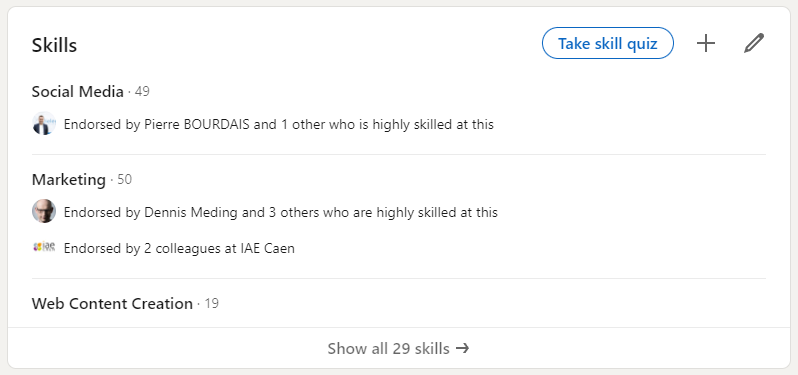
It may be tempting to add as many skills as possible, but this could ultimately be counterproductive. Try to limit skills to the ones that you feel the most confident in, or that are the most relevant to your career. It’s better to add five strong skills than to add fifty skills that you’re only somewhat familiar with.
At the same time, skills are obviously much more likely to stand out if you can back them up. LinkedIn offers simple skill quizzes, which provide more credibility than you could get from a skill alone. Just answer 15 multiple-choice questions and score in the top 30% of test takers to earn a badge for the corresponding skill.
Oktopost Pro Tip: If you already have skills on your profile but added them a while ago, some house cleaning may be in order. As you grow in your career and priorities, there might be things you learn and want to highlight. Give skills the axe if they’re not something that factors into your present or your future.
7. Add certifications
Certifications are essentially official versions of LinkedIn skill quizzes, and they naturally tend to carry more authenticity. Certifications vary widely between industries, so you may need to do some research to learn about the most valuable certification programs in your field. Oktopost has recently introduced additional ways to get certified in major topics, such as certifications for running an employee advocacy program.
To add a certification to your LinkedIn profile, click “Add profile section” and then select the “Recommended” section. The “licenses and certifications” option allows you to enter various fields, such as the name of the certification, the organization that issued it, and when it was issued.
Oktopost Pro Tip: Even if you have a few certifications, they might be due for a refresh!
Some certifications expire after a certain amount of time. Make sure you renew relevant certifications every so often.
8. Add your work experience
You can always detail your work experience in your resume, but offering an overview in your LinkedIn profile is important. While skills and certifications cover your potential, real work experience is what shows that you can put that potential into practice.
One of the most common mistakes people make when writing their work experience is failing to report results. If you were responsible for changes in the organization, make sure to highlight those in your LinkedIn profile.
Oktopost Pro Tip: Want to stand out? Don’t write what you did; write what you achieved. It’s better to say that you contributed to a 20% increase in sales rather than simply helping the sales team.
9. Build your network & ask for recommendations
The LinkedIn recommendations tool allows users to ask for references from people they’ve previously worked with. You can submit recommendation requests under the “Add profile section” in the “Recommended” tab. Just type in the name of the user you’d like to ask, and then enter the details of your request.
Of course, you should also be willing to return the favor by offering recommendations to others in your network. Even if you’re the one helping today, that same person could end up coming through with a recommendation for you later on.
Look at the profiles of others in your industry for the best LinkedIn recommendation examples. These will provide a solid foundation for what you should include in your recommendations for others.
Oktopost Pro Tip: Ask for recommendations from those with whom you worked, were a direct report, or had a significant relationship. A great recommendation can really give your LinkedIn profile some great social proof – but only if it’s from someone that you’re close to.
10. Check your social selling index
The LinkedIn Social Selling Index is a metric intended to quantify the strength of your LinkedIn profile. Your Social Selling Index ranges from one to 100 and is weighted equally based on four factors:
- Establishing your professional brand: posting content and establishing yourself as a thought leader
- Finding the right people: connecting with relevant LinkedIn users
- Engaging with insights: interacting with groups and LinkedIn content
- Building relationships: getting to know more contacts that could connect you with new opportunities
In order to get your Social Selling Index up to 100, you’ll need to optimize your strategies in all four of these areas. According to LinkedIn, social selling leaders generate 45% more opportunities compared to users with lower SSI scores.
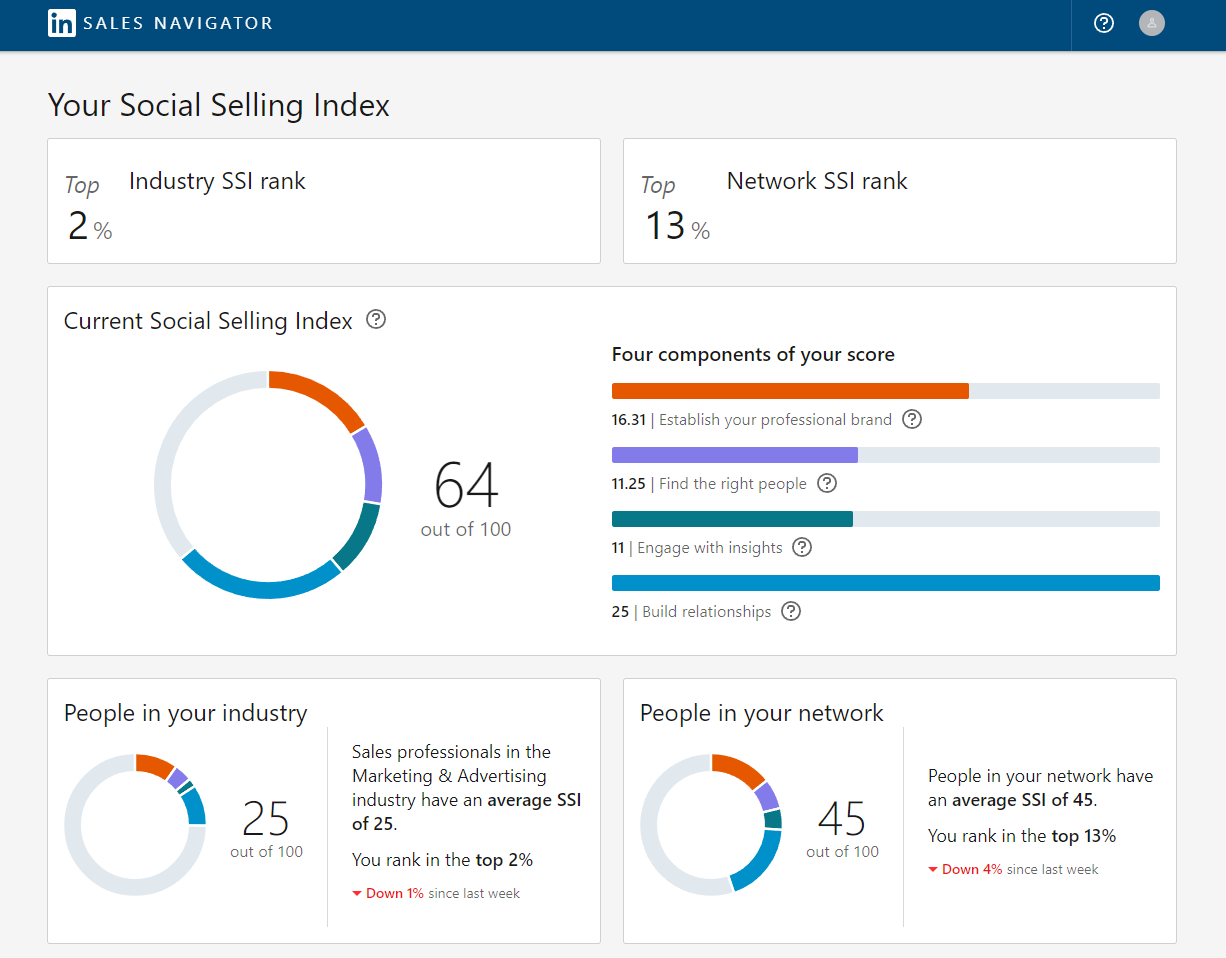
Oktopost Pro Tip: Use your SSI to improve your LinkedIn profile, even if you don’t engage in social selling!
Summary
LinkedIn is a powerful tool for professional development, but you’ll only get in as much as you put out. Without an active effort, you’ll have trouble leveraging your LinkedIn presence into any real results. These 10 steps will help you take your profile to the next level and use LinkedIn to reach your professional goals. You can also look at other LinkedIn users in your industry to pick up new ideas for your own profile.