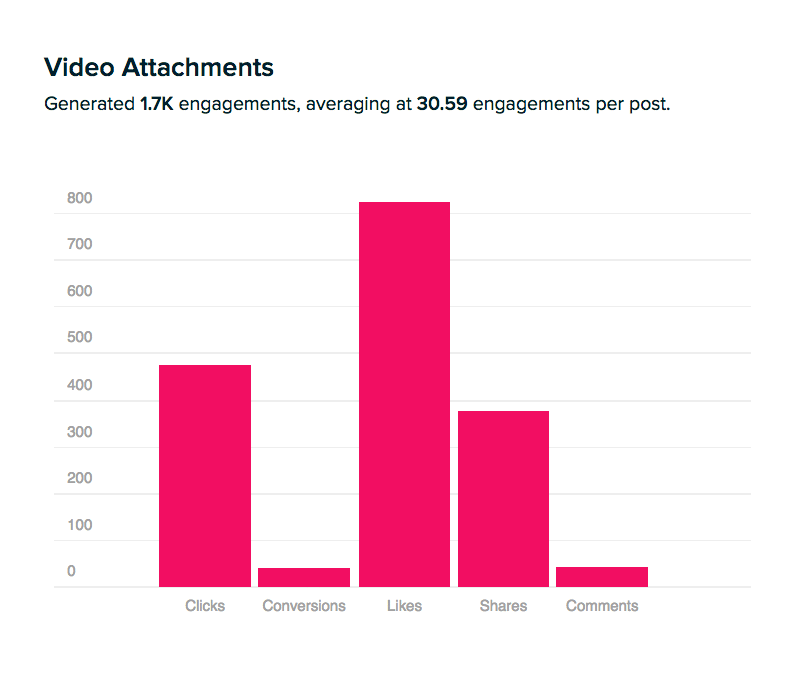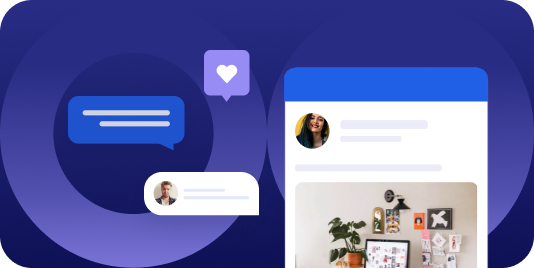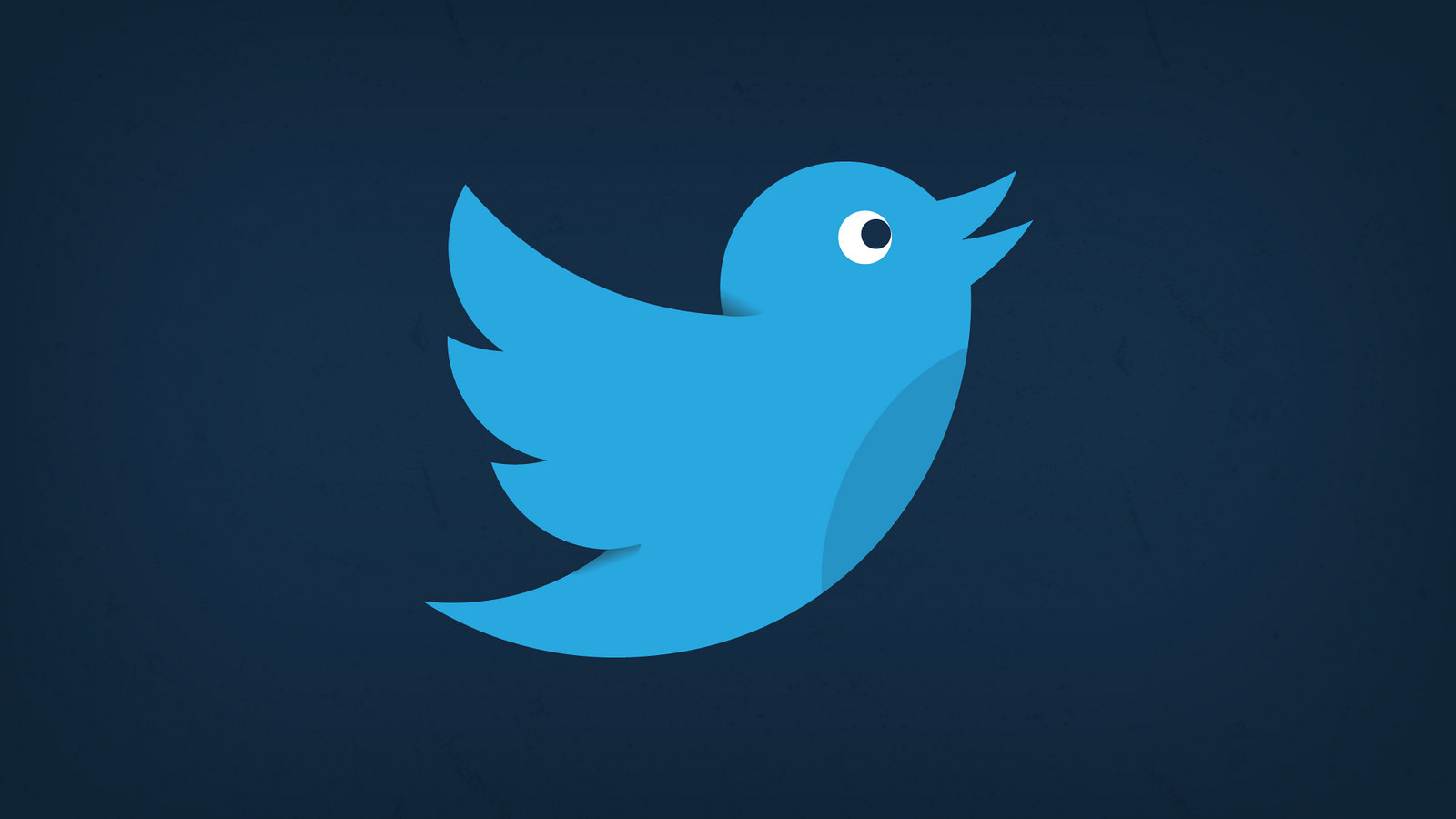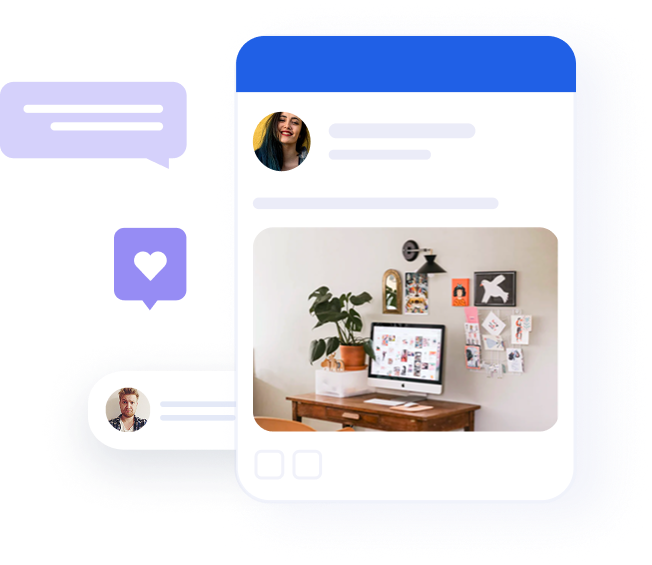5 step guide: How to successfully incorporate video on social media for FREE

Table of contents
Open your Facebook feed and scroll all the way down. C’mon, try it.
What types of content do you see?
It doesn’t take a genius to understand that, above all things, Facebook favors video content. Even back in 2015, Facebook was already updating its algorithm to take into account how users engage with video – do they watch it with sound? When is the drop-off point? Is the video viewed on full screen? Not to mention, Facebook is now pushing for longer videos. This is part of a broader move to become more like YouTube – a platform that successfully retains users’ attention for longer periods of time.
But Facebook’s algorithm is simply the byproduct of every other technological advancement. Our smartphones, tablets, and high-speed internet have all created a comfortable space for video to flourish. Today, it’s safe to say that video makes up the majority of online traffic, email opens, conversion rates, engagement, and more.
In fact, 55% of people watch videos online every day. If you thought it was just the millennial generation, you’re wrong. More than 80% of senior executives are now watching more online videos than they did a year ago. And to top it off, video content is not solely a ‘B2C thing’. By 2018, 96% of B2B companies plan to incorporate video into their marketing.
So, should you fight it or embrace it? We think the latter.
Is video really that effective?
To examine the effectiveness of video we looked at a large sample of top Oktopost users who have shared videos on social media. We then analyzed the average level of engagement per content type on social media, including videos, images, links, and status updates. As you can see, 63% of the social media engagement is attributed to videos. Based on this, we can conclude that video is 68% more engaging than other content types on social media.
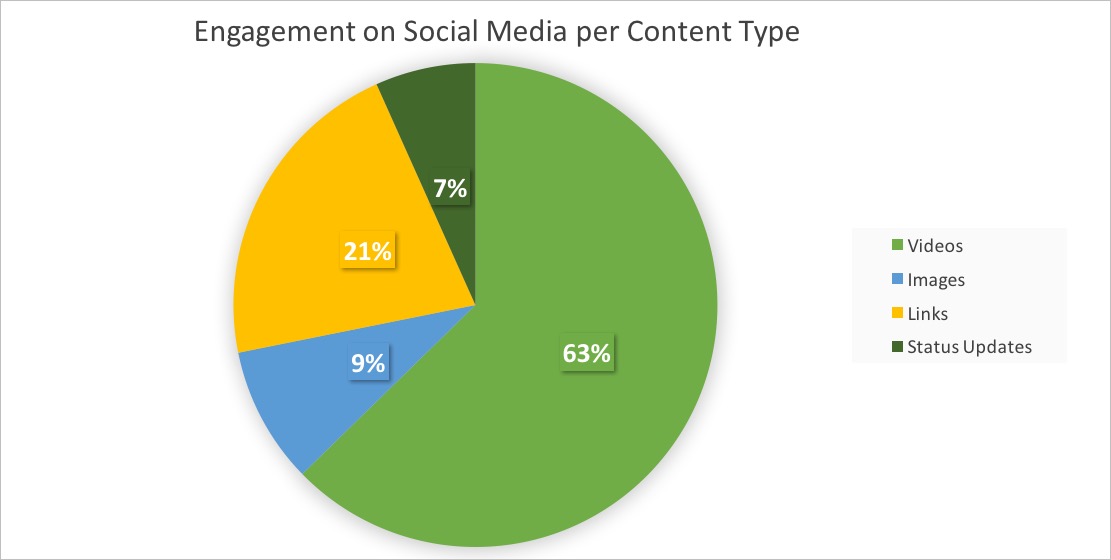
Video is a great way to tell a creative story using few words. It’s a way to entertain your audience and simplify complex ideas or concepts. If you’re new to video, no worries, below are clever ways to easily integrate video into your social media marketing strategy:
Lights…camera…it’s video-making time!
Instead of brainstorming a brand new idea, you can turn an existing content piece such as a wordy blog post, a customer case study, or a success story into a short video.
To demonstrate this, we turned our own blog post, which is quite technical in nature, into a 30-second video clip.
How can you improve your #LeadScoring? Add some #SocialMedia data into your scoring model. Learn how: https://t.co/YzXXyIcxrn pic.twitter.com/78joUMUbAj
— Oktopost (@Oktopost) June 24, 2017
Want to do the same? Below is a step-by-step guide:
STEP 1: WRITE A SCRIPT
Every video starts with a great script. Whichever content you decided to use, it’s important to break it down into a few central ideas that tell a fluid story:
- Start with a statement. This can be a statistic, quote, or any other interesting fact that makes a strong point and grabs the audience’s attention. Remember to use a conversational tone and everyday language. E.g. 55% of people watch videos online every day.
- Present the problem. Speak to the emotions of your audience by presenting a common challenge that they can identify with. Then explain why this is a problem. What are they missing out on? What are the potential consequences? E.g. However, many marketers don’t have the budget, tools, or resources to create videos. Failure to add video content = failure to reach and engage your audience.
- Propose a solution and note the benefits. This is where you tell your audience how they can solve the challenge and back it up with facts. E.g. Including video will result in a 135% greater organic reach and 300% increase in click-through-rates.
- End with a strong call-to-action. This is your final chance to get your audience to act. E.g. Wish for the same results? Here are 4 creative ways to create video for FREE!
STEP 2: UPLOAD CONTENT TO POWERPOINT OR KEYNOTE
Now that you have your short script ready, open up PowerPoint (on Windows) or Keynote (on Apple) and add your content to the slides. Make sure the text is large and bold enough so it’s readable on mobile. It’s also important that you optimize your video to each network:
- Facebook: Normal video size is 470 x 264 pixels. Mobile video size is 560 x 315 pixels
- Twitter: 1280 x 1024 pixels. Video duration should be between 0.5 and 30 seconds
- Instagram: 612 x 612 pixels. The video can be between 3 to 15 seconds long
STEP 3: FOCUS ON INTERESTING VISUALS
To make your video extra engaging, you need to use a simple design and incorporate visuals that spark interest. Here are a few tips to keep in mind when designing your slides:
- Ditch the generic slide themes provided by PowerPoint or Keynote. Go for clean and simple colours or modern gradient effects
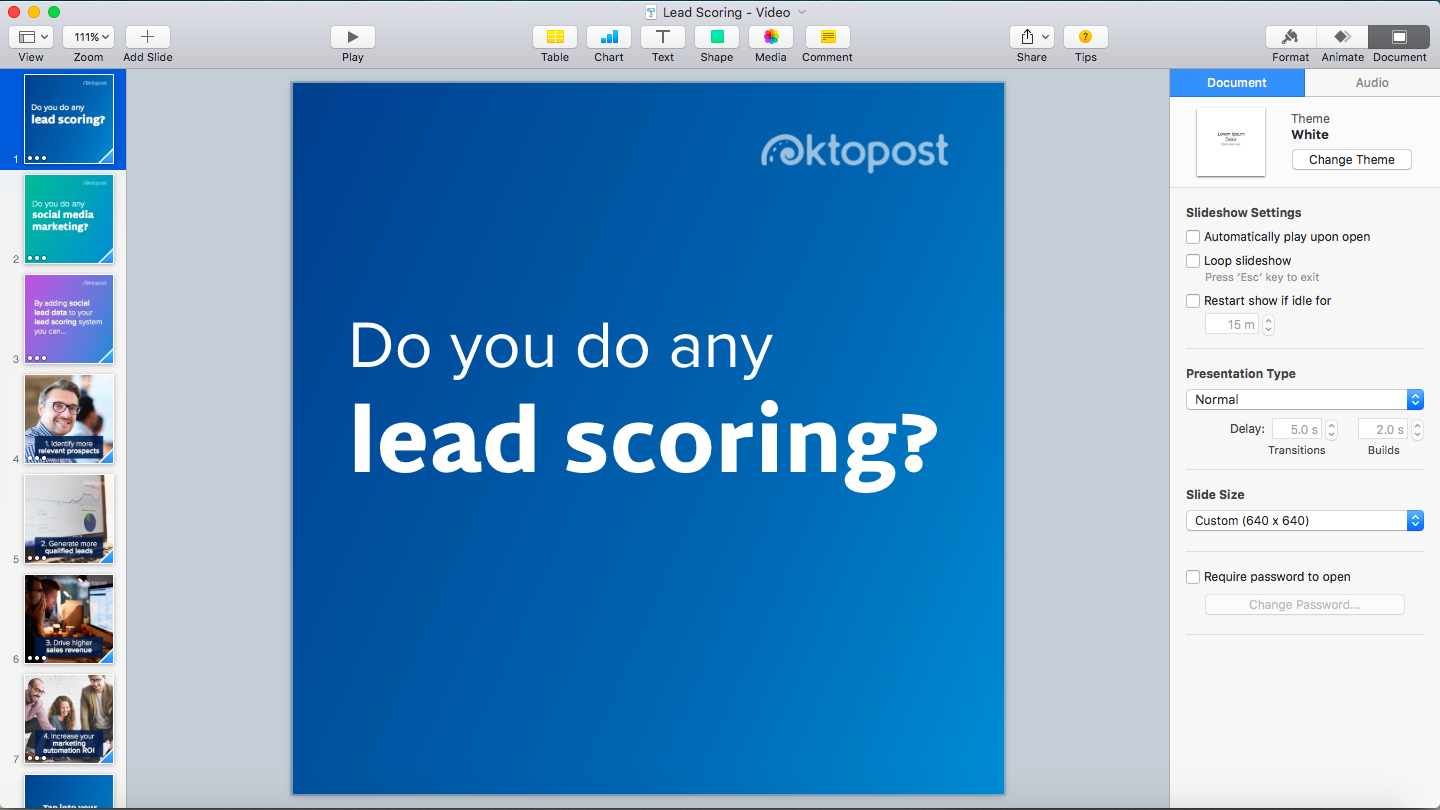
- Don’t use bullet points, just write your idea in a few lines
- Don’t abuse the color wheel, choose 2-5 colours and stick to them
- Don’t overuse images. Focus on a single image per slide. Make sure your images are of high resolution and complement the overlaying text in order to elevate the emotional impact

- Emphasize important words by highlighting them in a different color or changing them to a ‘bold’ font style.
- Maintain a strong contrast between the text and background. If you have an image as the background, then use a transparent box to frame the text.
STEP 4: ADD TRANSITIONS
Remember those PowerPoint presentations with the loud and fancy animation effects? You want to avoid them. Too many twirls, swooshes, and sparkles will take your viewers back to that high school experience.
Instead, you need to apply transitional effects that are simple and subtle, while avoiding those that distract the audience from your message. Focus on a maximum of 2 effects, which can be altered slightly (e.g. move up, move down, move left, move right).
STEP 5: ADD A MUSIC TRACK
To lighten up the mood and make your video come to life, you need a music track. And not the kind of track that has words, rather a background tune that accompanies each slide and transition. With the right music track, you can literally make your audience feel the way you want them to. There are plenty of websites where you can download royalty free music tracks such as: PremiumBeat and AudioJungle.
Once you’ve downloaded the music file, go to Keynote of PowerPoint and complete the following steps:
- Keynote: Go to Document on the top right corner, select Audio, and drag and drop the music file into the Soundtrack box
- PowerPoint: On the Insert tab, select Audio, and then Audio from File. In the file explorer, locate the music file you want to use and then select Insert. With the audio icon selected on the slide, on the Playback tab, click the list named Start, and select Play across slides
STEP 6: EXPORT AS VIDEO FILE
Your video is almost ready! Simply export your slideshow as a video file:
- Keynote: Go to File, Export to, and then select ‘QuickTime’. Change format to 1080p and click Next
- PowerPoint: Save/export your presentation to a video file format (.mp4 or .wmv)
Recommended for further reading
Put your video up to the test
Combine your video with a social media management platform like Oktopost and you can do so much more. For instance, you can dedicate an entire campaign to the video you created and promote it endlessly across the social networks. You can also analyze the true success of your videos; how much engagement is it generating? Has it been helpful in driving conversions at all? Measure this performance against other content types such as text-based content and images to understand whether video is worth the investment.